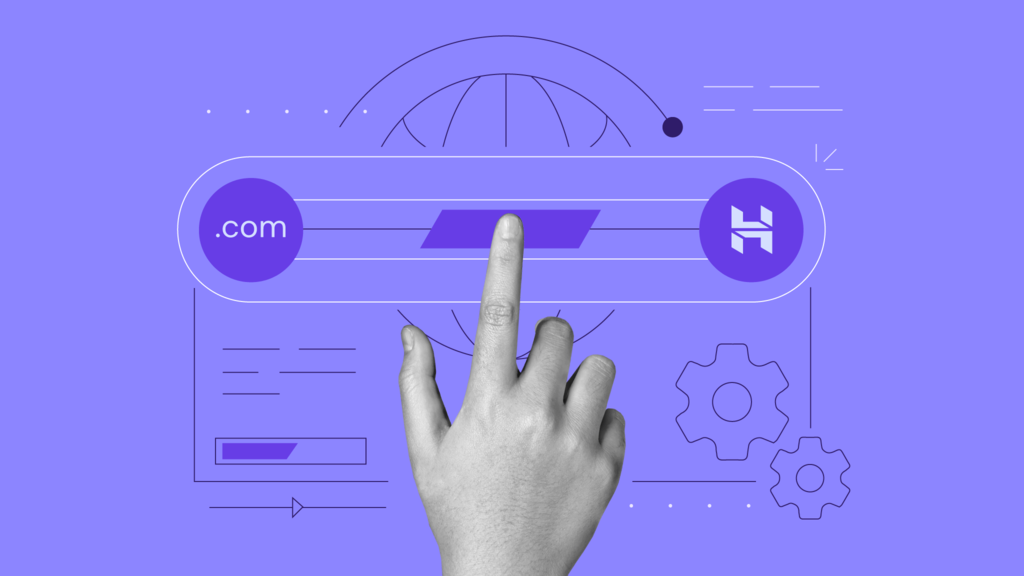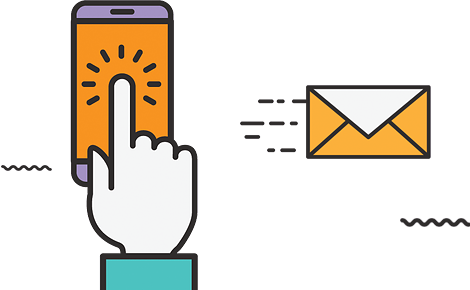To remove a domain from one hosting provider and disconnect it from their services, you generally need to do the following:
1. Access Your Hosting Account:
– Log in to your hosting account with the hosting provider from which you want to remove the domain.
2. Locate Your Domain:
– In your hosting account dashboard, look for the section that lists the domains associated with your hosting account. This section might be called “Domains,” “Domain Management,” or something similar.
3.Select the Domain:
– Locate the domain you wish to remove and select it. There should be an option or button to manage or edit the domain settings.
4. Remove or Unlink the Domain:
– Depending on your hosting provider, you may have different options for removing the domain:
a. Delete or Remove Domain: Some hosting providers allow you to directly delete or remove a domain from your account. Look for a “Delete Domain” or “Remove Domain” option and follow the prompts.
b. Unlink from Hosting: In some cases, you may not be able to delete the domain entirely but can unlink it from your hosting account. This means the domain will no longer be associated with your hosting services. Look for an “Unlink” or “Disconnect” option.
c.Change DNS Settings: If there’s no explicit removal option, you can change the DNS settings of the domain to point to a different hosting provider (if you have one in mind). By changing the DNS settings, you effectively disconnect the domain from the current hosting provider.
5. Confirm Removal:
– Confirm the removal or unlinking of the domain. The hosting provider may ask for confirmation, and in some cases, they might send a confirmation email to the domain’s contact email address for verification.
6. Check Domain Status
– After completing the removal process, check the status of your domain. It should no longer be associated with the old hosting provider.
7. Update DNS If Necessary:
– If you are moving the domain to a new hosting provider, you may need to update the DNS settings at your domain registrar to point to the new hosting provider’s servers. This step ensures that visitors to your domain are directed to the correct hosting server.
8. Wait for DNS Propagation:
– Keep in mind that DNS changes can take time to propagate across the internet. During this time, some visitors may still see your old website on the old hosting server, while others will see the changes reflecting the disconnection.
9. Cancel Any Billing: If your hosting provider charges you for the domain, make sure to cancel any associated billing or subscriptions to avoid future charges.
- The exact steps and options for removing a domain from a hosting provider can vary depending on the hosting company’s interface and policies. If you encounter any difficulties or are unsure about the process, consider reaching out to the hosting provider’s customer support for guidance and assistance specific to their platform.